Slovak version
In order for an internet user to audit the asset declarations of Visible Money users, they must first register at https://app.visiblemoney.org/auth/register.
After completing the mandatory information, the user will be logged into the system for the first time.
Subsequently, in the “My Data/Dashboard” section, it is necessary to verify the email address and phone number using tokens that were sent to the user’s email and phone number during registration.
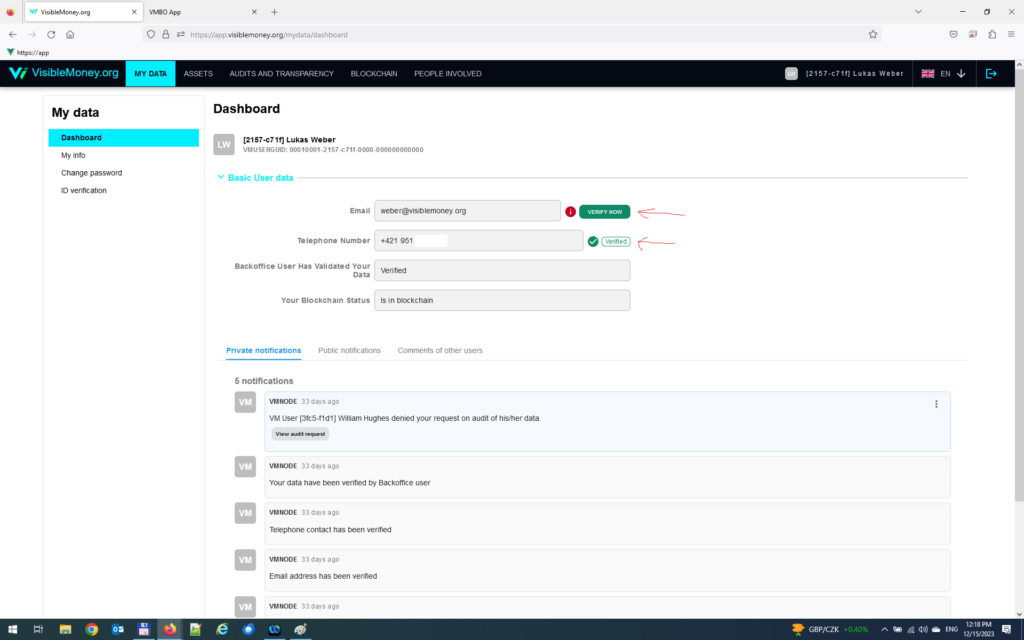
After filling in the registration token details, the user’s data is submitted for approval to a Backoffice employee who assesses whether the information makes sense. If the data appears authentic, the user’s information is verified. During the verification process, textual transactions are generated from the new user’s data. These transactions, when the next blockchain block is created (a blockchain block is created every 5 minutes), result in the user’s data being moved to the blockchain section of the system. From this moment onwards, the user has access to the public walls of other users who have entered the blockchain section of the system in the “People Involved” section.
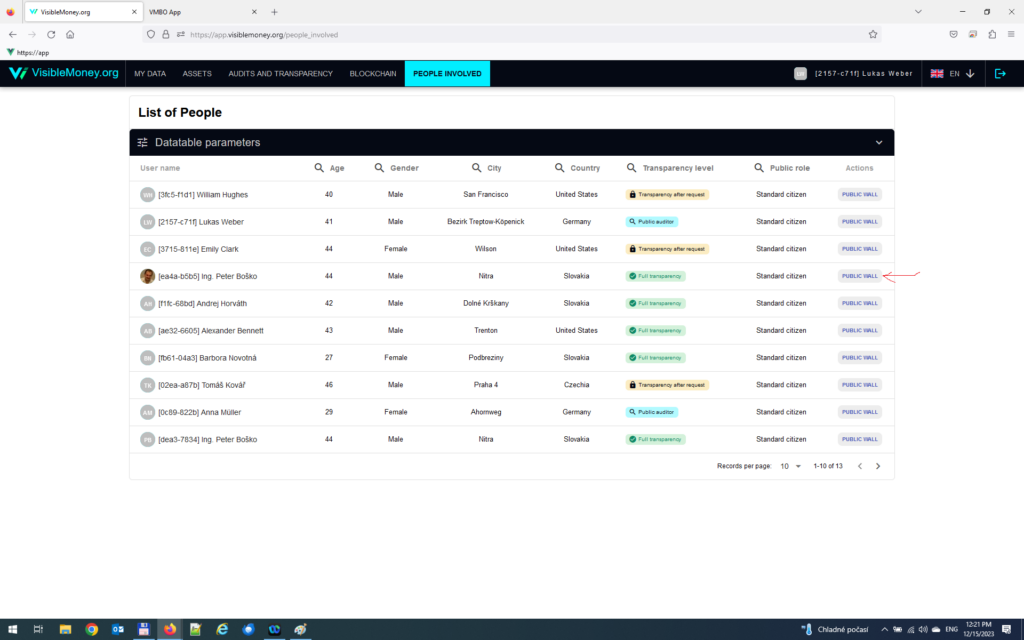
Subsequently, after clicking on the “Public Wall” button next to the username of the user whose information we are interested in auditing, the following screen will appear:
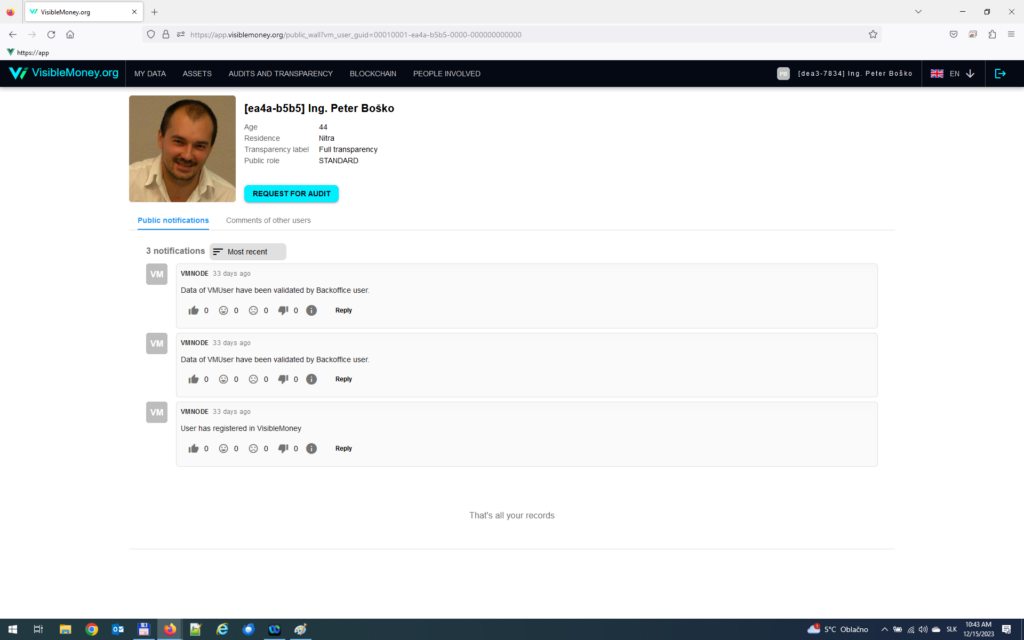
We initiate the audit by clicking the “Request for Audit” button, which, in the first step, checks whether we currently have the right to audit this user. If yes, the following screen will be displayed:
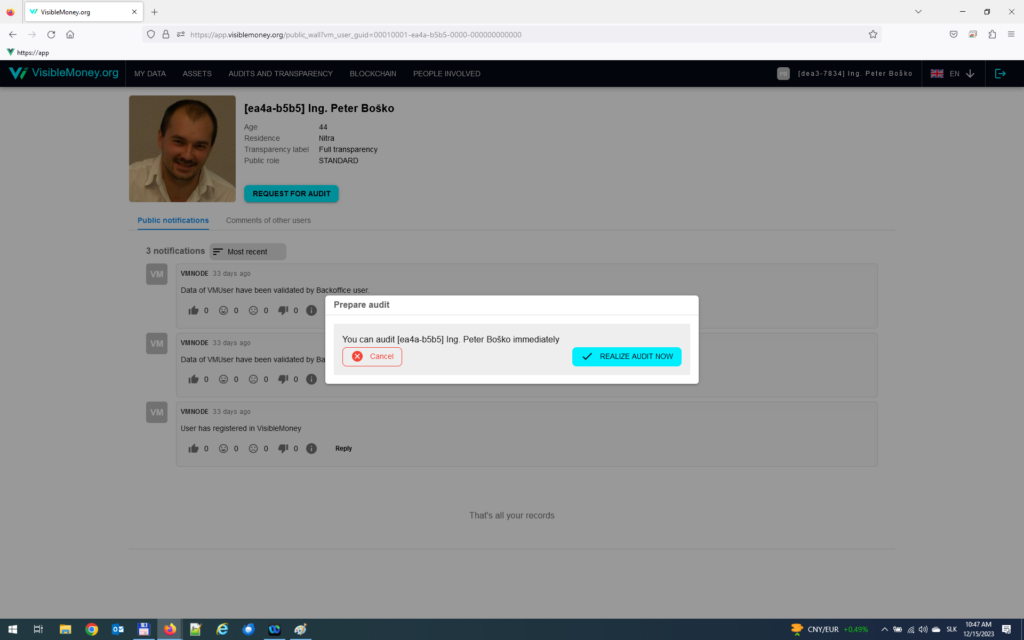
By clicking the “Realize Audit Now” button, you will enter the user’s audit module:
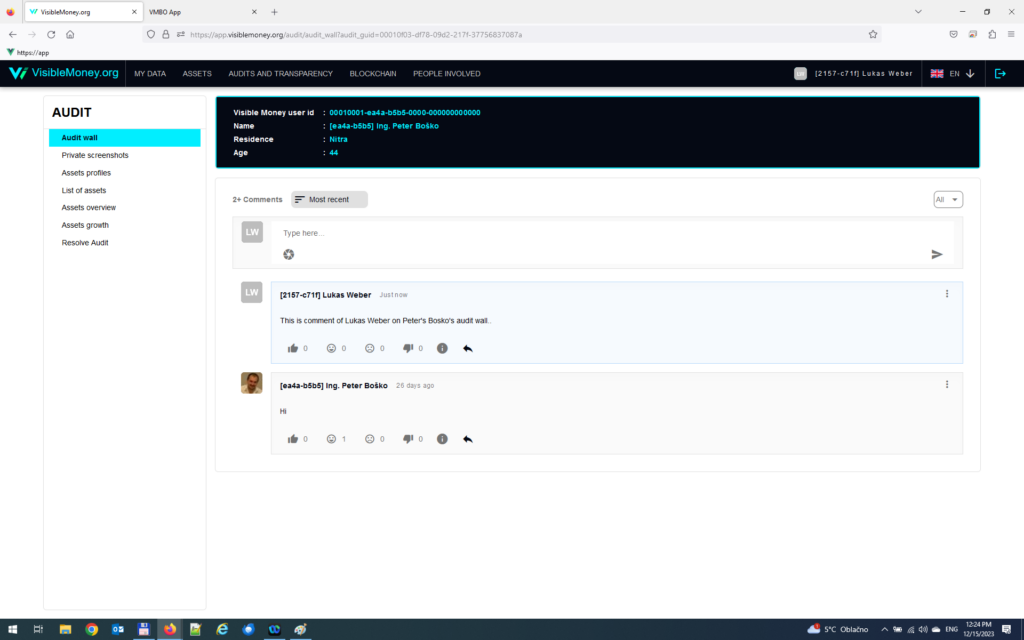
The audit module operates by allowing the user (auditor) to navigate through records and screens containing the data of the audited user.
For clarity on the screens of the audit module, the audited user’s data is always displayed at the top of the current screen in the audit module. From the previous screenshot, we can see that the currently logged-in user is [2157-c71f] Lukas Weber, and the user being audited is [ea4a-b5b5] Ing. Peter Boško. The data in the top green rectangle will be visible on all screens in the audit module until the auditor exits the audit module.
Within the audit module, there is a section of the system called the Audit Wall. The Audit Wall is a place where all auditors who have entered the audit module can publish their findings regarding audits. The Audit Wall is essentially an internet forum where users can post their comments. Each comment can be accompanied by a screenshot of the screen that the auditor encountered during the audit. The system includes tools that allow information to be added to each screenshot, highlight certain parts, or otherwise draw attention to specific details in the screens. The Audit Wall serves as a forum for discussing contentious points in asset declarations, enriched by the ability to attach an image from a system screen. The screen can be visually modified to emphasize data that points to a contentious aspect in the asset declaration.
For instance, we might be interested in the “Assets Overview” screen. The screen looks as follows:
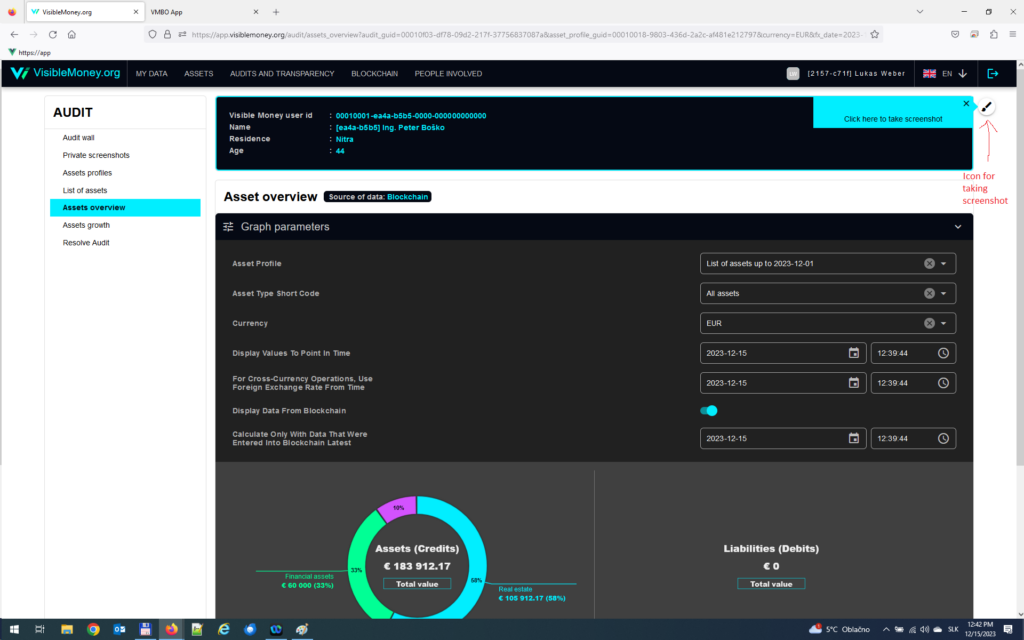
After clicking on the icon to capture a screenshot, the following window will appear:
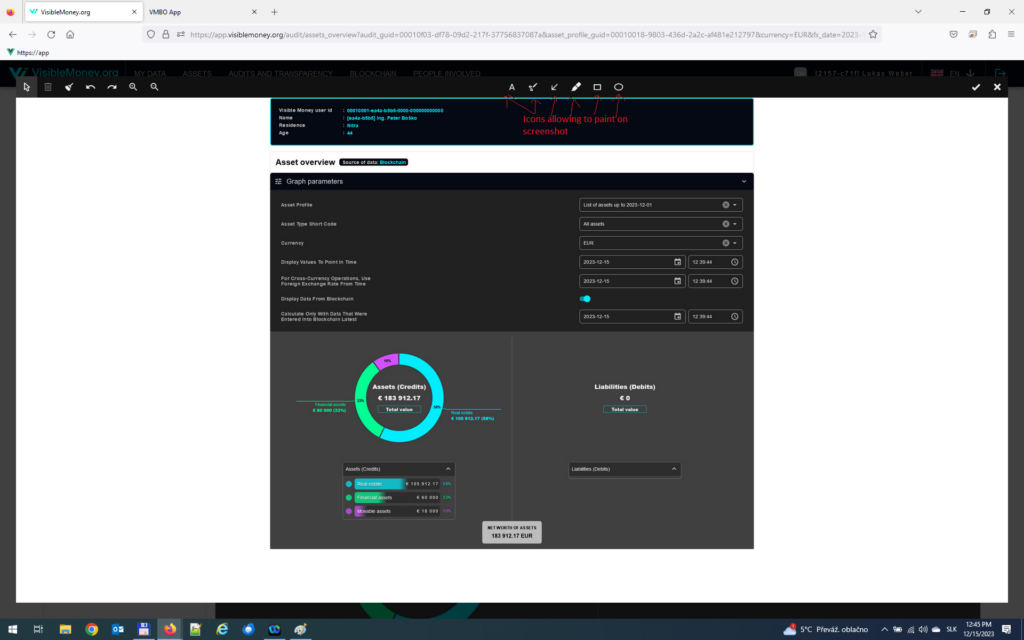
After clicking on the A icon (Text marker), we can insert our concerns about the assets into the image:
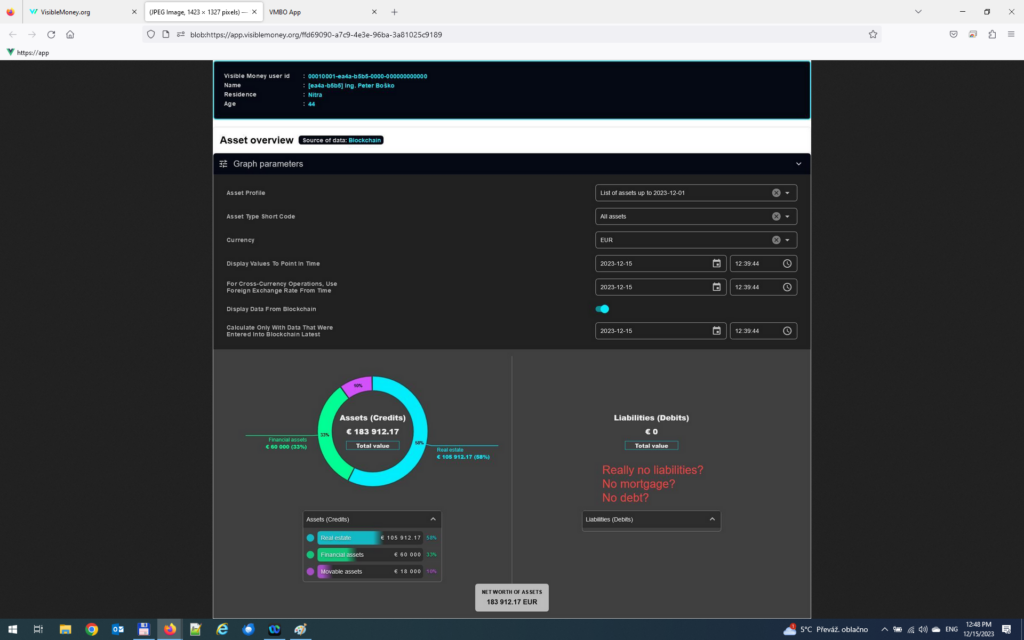
By clicking on the checkmark in the top right corner, our edited screenshot will be saved in the Private Screenshots section of the audit module:
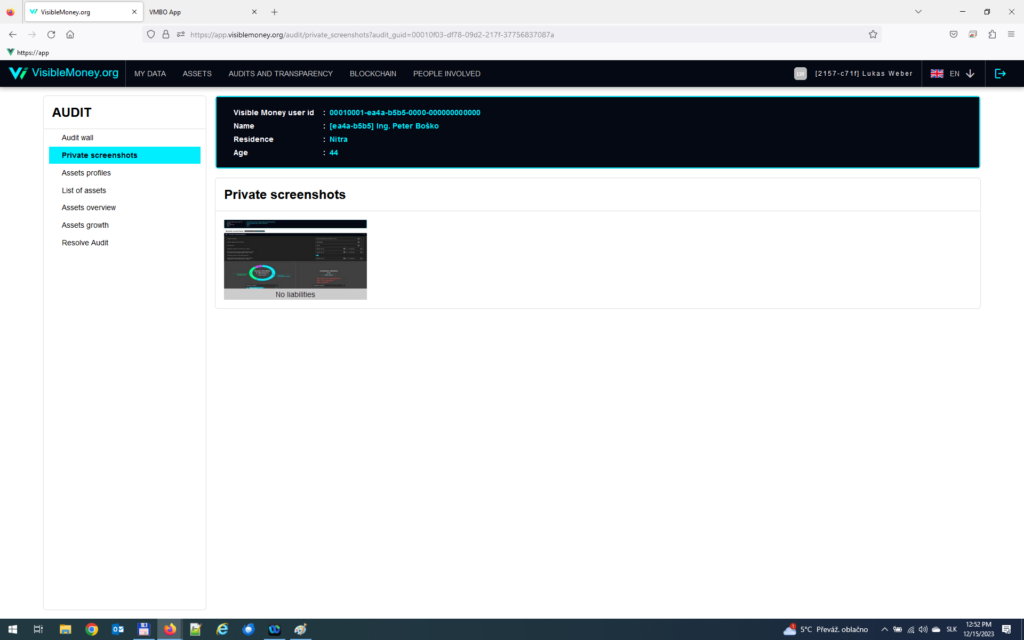
Subsequently, on the audit wall, we can create a post to which we can attach the screenshot we created using the Choose Screenshot icon:
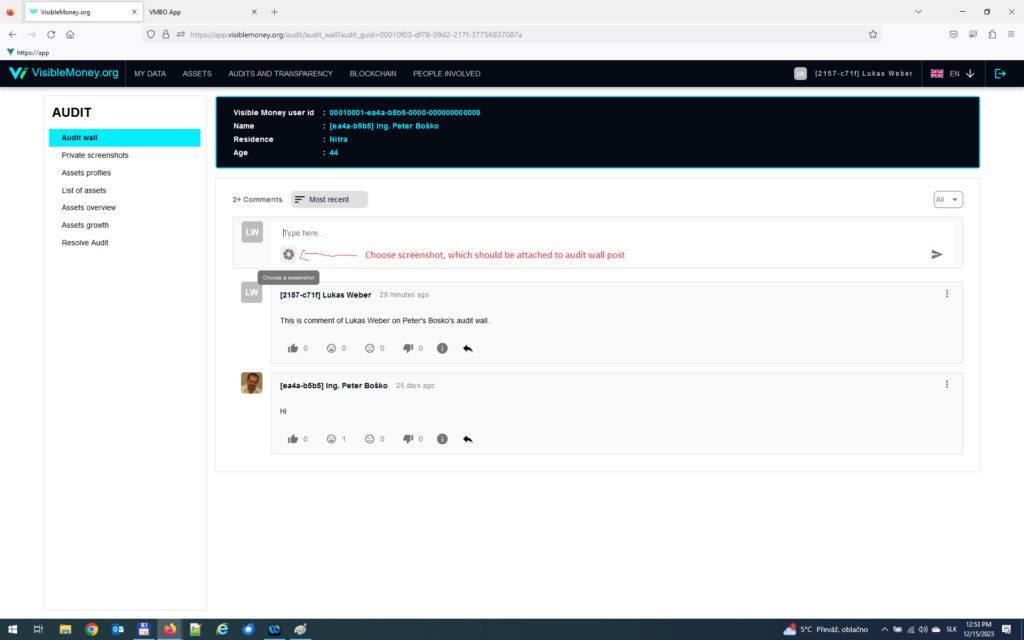
Subsequently, our post will look like this:
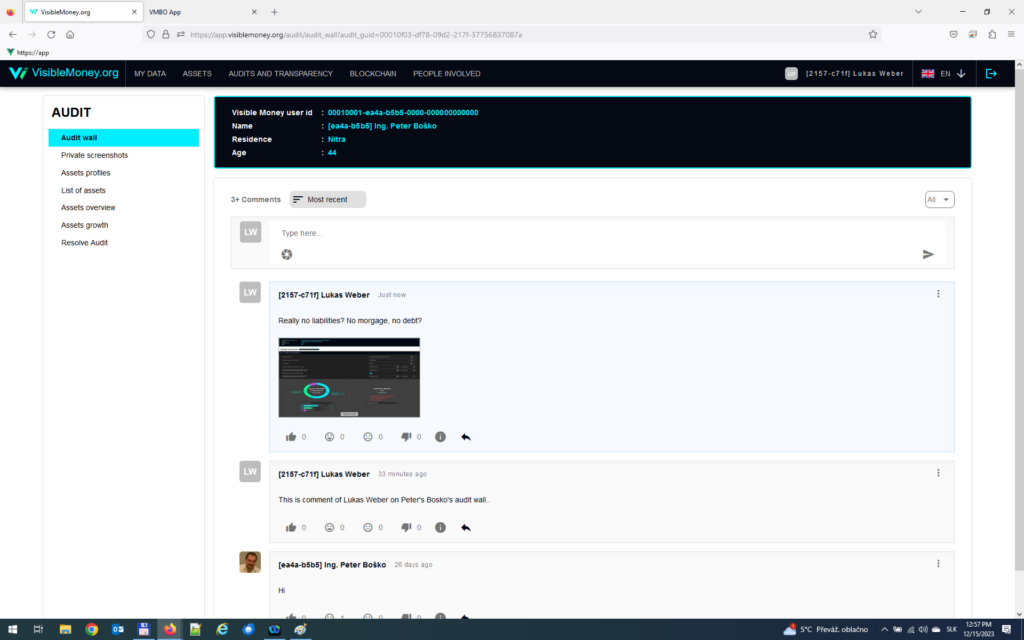
Posts on the audit wall can be liked, and when displayed based on the level of emotions received, posts with the highest reaction counts are shown at the top of the feed.
Views: 866

One comment